Webinar preparation & presentation pointers
Whether you are an experienced presenter, or brand new to presenting webinars, the smallest of mistakes or oversights can make a huge difference. It’s important that you are heard and seen clearly. We have delivered thousands of webinars and spent a lot of time helping prepare speakers and presenters. This webinar preparation check list explains how to present your webinar confidently and clearly ensuring it runs without a hitch. It’s simple, great webinar preparation that will help you get it right first time.Lights, camera, action!
Before presenting your webinar, make sure you’re prepared.
Once you become familiar with the process of presenting a webinar, you’ll realise that it’s very similar to presenting to a live audience. However, presenters need to consider different things when presenting to an audience online. This doesn’t need to be daunting, it’s just a question of knowing what to expect and preparation! Simple!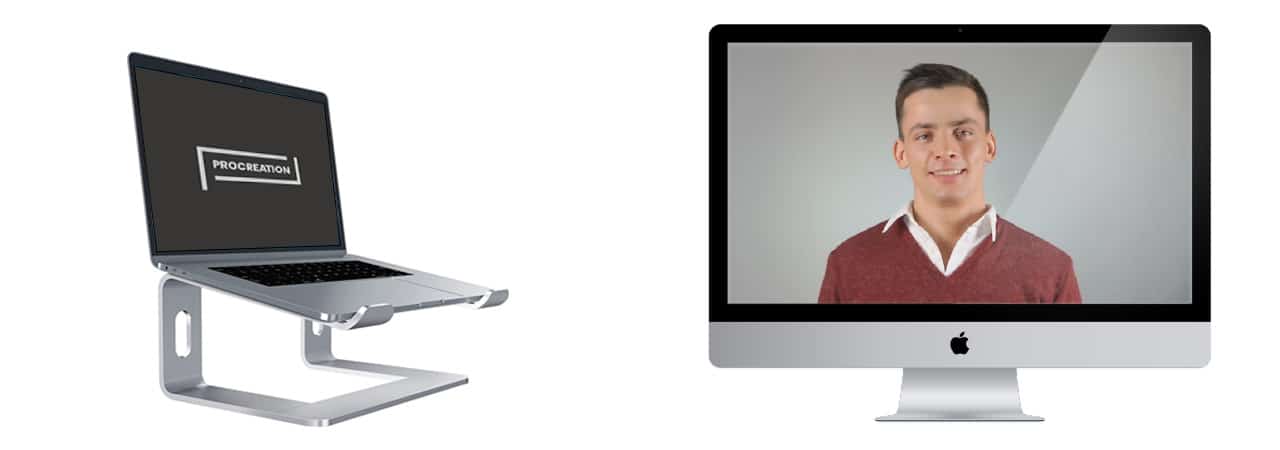
Your surroundings
Internet connection
If you are working from home, avoid other family members using the internet at the time of your video call. This includes internet television, music streaming (Spotify or Alexa devices) and anyone using your home WiFi (including WiFi calling.) Any additional use of your WiFi or internet can cause a weak signal resulting in a lag and loss of connection. If possible, try and use a hard-wired connection, especially if you are in an office environment when presenting your webinar. Office WiFi can be unreliable and often not suitable for video streaming.Sound and ambient noise
Wherever you are located during your call, ensure that this is away from any background noise. Avoid being in a room with other people if you can and if you’re working from an office, use a conference room where you can be alone. If you are presenting from home, avoid sitting in kitchens and rooms with hard surfaces as these environments will probably create an echo. A room with carpet or soft furnishings is ideal if possible. If you have a small in ear headphone and microphone, then this can be used for better audio quality. Try and avoid Bluetooth devices as these can disconnect or batteries can fail. Try and avoid using any big headsets and mics for presentations as, although the audio quality is better, no one can see your face!Laptop position
If you are using a laptop then use a stand or raise it on some books so the camera is close to your eyeline. Presenters need to look straight at the screen and be sitting up nice and straight, not hunched over. Don’t sit too close to the screen either. Slide the laptop away from you so your head and shoulders are visible.Light
Choose a location that is bright and well lit, but avoid direct sunlight as this is too bright. If you have a floor or desk lamp, this can be used to add more light to your face – try bouncing the light off a nearby wall to create a softer, more even light across your face. Do not film with a window or bright light behind you as this creates backlight and can cause a silhouette and makes it hard for your viewers to see you clearly.Background
Your background should be tidy and uncluttered, ideally a plain neutral background like a white or grey wall. Avoid sitting too close to a wall. If you can, allow at least one metre from any walls as it will make your webcam shot feel less claustrophobic and easier on the eye for your viewers.
What to wear
Clothing and appearance
Avoid wearing plain black or plain white as these colours can look very flat on video. We’d also suggest you consider the colour of chair you’re sitting in. We’ve often seen people interviewed on the news wearing a shirt that matches their chair and it can completely distort the visual making it hard for your audience to concentrate! Remove any jingly/jangly jewellery as this can interfere with the microphone. Dress as if you were going onstage at a conference, smartly presented with attention to hair and make-up.Glasses and contact lenses
If you wear glasses and have the option to switch to contact lenses for your webinar, then contact lenses are preferable. This is not essential but can help to avoid unwanted reflections over your eyes.Your equipment
Phone
Switch your phone to silent mode, but not off, in case of any connectivity issues. Keep it nearby, but out of camera shot and off any hard surfaces in case of vibration. Depending on the nature of the webinar, you may be working with a team like ours who’ll be supporting you with its delivery. If so, it’s likely you’ll have a producer to support you who may need to contact you while the webinar is live.Laptop settings
Turn energy saving and screen savers off so that your laptop does not go to sleep during the call. Make sure your laptop is plugged in to the mains if possible as long video calls can eat up a lot of battery power. Quit all other apps. This is the best way to ensure your laptop does not try and run anything automatically that could affect your presentation. You don’t want to be distracted so turn off screen notifications on your laptop if you can. Finally, if you are using an earpiece or headset, ensure that it is selected in the audio settings.
Final webinar checks
Test it
You can start a new meeting in your video App/Zoom (including our very own Cloudpresenter) and look at yourself onscreen to make sure you are happy and all the previous steps have worked. If they have you’ll look the best you can on Webcam!Rehearse
Run a quick test call with someone to ensure everything works. When organisations work with Procreation, we will conduct a full rehearsal to make sure everything looks and works great! If you need or want help with your next webinar, get in touch with the team at Procreation today; we’d love to hear from you.Book a time with one of our team to discuss your next project
More insights from the Procreation blog
Procreation and Interprefy partnership
Procreation are delighted to announce their new...
Unmissable features for Virtual Events: Network Café
Virtual Event Feature spotlight - Networking...
Gen Z in the workplace: what you need to know
Gen Z – the next generation of workers Gen Z is...




